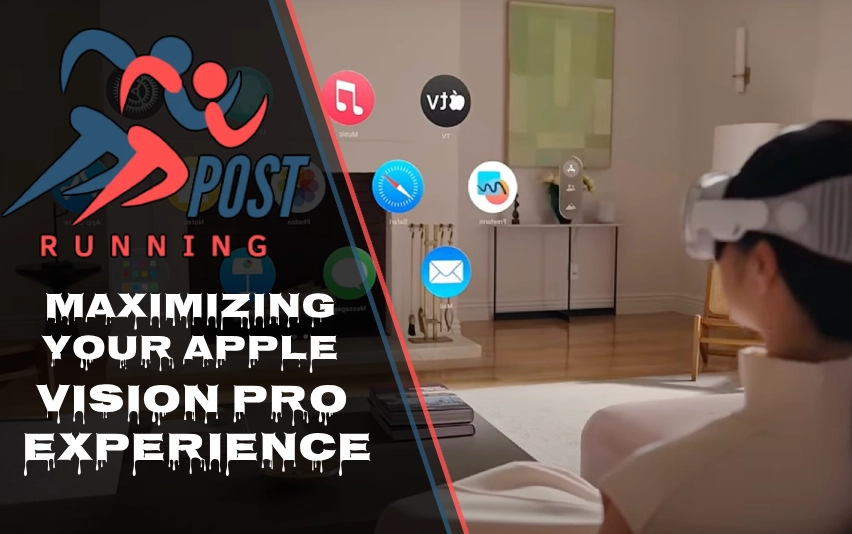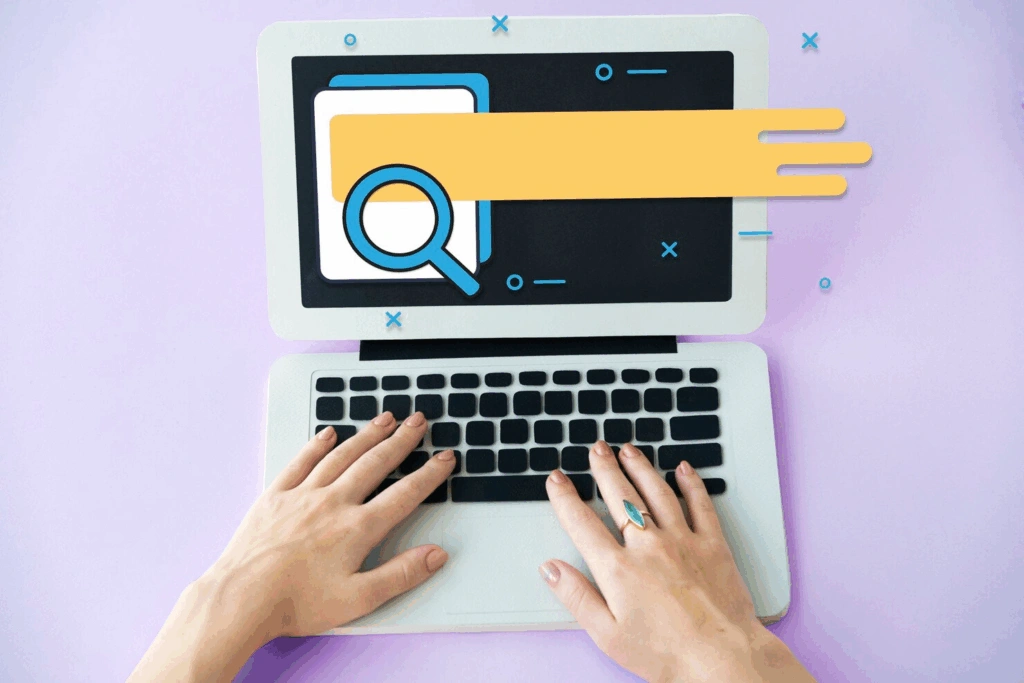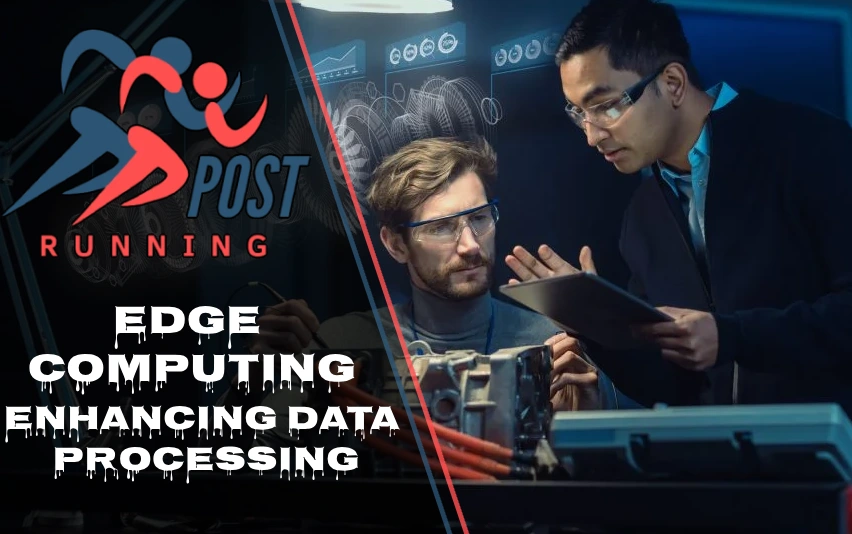The Apple Vision Pro has revolutionized the way we interact with digital content, blending it seamlessly with our physical world. As a cutting-edge spatial computer, it offers a unique and immersive experience that can enhance both productivity and entertainment. However, to truly make the most of this innovative device, you need to know how to use it effectively. In this article, we’ll explore essential tips for maximizing your Apple Vision Pro experience, from initial setup to advanced features and hidden tricks.
Getting Started
When you first unbox your Apple Vision Pro, it’s crucial to start on the right foot. Proper setup and calibration will ensure you get the best possible experience from day one.
First, focus on achieving the perfect fit. The Vision Pro comes with multiple light seal options and headbands to accommodate different face shapes and sizes. Take your time to find the most comfortable and secure fit. This isn’t just about comfort – a proper fit ensures optimal visual quality and tracking accuracy.
Once you’ve got the fit right, it’s time for initial calibration. The Vision Pro will guide you through a series of eye and hand tracking exercises. Don’t rush this process – it’s essential for the device to learn your unique eye movements and hand gestures accurately.
After calibration, familiarize yourself with basic gesture navigation. Practice looking at objects and pinching your thumb and index finger together to select them. Learn to scroll by flicking your wrist and zoom by moving your hand closer or further from your face. These fundamental gestures will form the basis of your interaction with the Vision Pro.
Essential Features
The Apple Vision Pro’s most impressive features are its eye tracking and hand gesture controls. With practice, you’ll find yourself navigating the interface with just a glance and a subtle hand movement. It’s almost like having telekinetic powers!
Don’t forget about the Digital Crown and top button, though. The Digital Crown is great for fine-tuned adjustments, like scrolling through long documents or adjusting volume. The top button, meanwhile, serves as a quick way to return to the Home View or take a screenshot.
Siri voice commands are another powerful tool in your Vision Pro arsenal. You can use Siri to open apps, send messages, set reminders, and much more – all without lifting a finger. It’s particularly useful when your hands are occupied or you’re in the middle of a task.
Productivity Tips
One of the Vision Pro’s strengths is its ability to boost productivity. To make the most of this, learn to manage app windows effectively. You can resize, move, and arrange windows in 3D space, creating a personalized workspace that suits your needs.
The Mac Virtual Display feature is a game-changer for many users. It allows you to use your Vision Pro as an extended display for your Mac, giving you a massive virtual screen to work with. It’s perfect for tasks that require lots of screen real estate, like video editing or data analysis.
Multitasking with visionOS apps takes some getting used to, but it’s incredibly powerful once mastered. You can have multiple apps open simultaneously, arranged in your physical space. For example, you could have your calendar floating above your desk, a web browser to your left, and a document you’re working on directly in front of you.
Entertainment and Media
The Vision Pro isn’t all work and no play. Its entertainment features are equally impressive, starting with the Cinema Environment for watching movies. This feature transforms your space into a virtual movie theater, complete with realistic lighting and sound. It’s like having an IMAX screen in your living room!
For an even more immersive experience, explore the range of 3D and 360-degree video content available. These videos put you right in the middle of the action, whether you’re exploring the depths of the ocean or standing on the surface of Mars.
Gaming on the Vision Pro is a unique experience. Many games take advantage of the device’s spatial awareness, allowing you to interact with virtual objects in your real environment. From strategy games played on your coffee table to immersive first-person adventures, there’s something for every type of gamer.
Customization and Settings
To truly make the Vision Pro your own, dive into the customization options. Start by adjusting the display settings to suit your preferences. You can tweak brightness, contrast, and even the level of immersion (how much of the real world you want to see).
Personalizing environments is another fun aspect of the Vision Pro. You can choose from a variety of virtual backgrounds for different activities, or even create your own using panoramic photos.
Don’t forget to set up your Persona for FaceTime calls. This digital avatar represents you during video calls, mimicking your facial expressions and movements in real-time. Spend some time customizing your Persona to make it look as much like you as possible.
Sharing and Collaboration
The Vision Pro isn’t just a solitary device – it has powerful sharing and collaboration features too. Screen mirroring to other devices lets you share what you’re seeing with friends or colleagues, perfect for presentations or showing off cool VR experiences.
FaceTime calls on the Vision Pro are a unique experience. You can have life-size video calls where it feels like the other person is in the room with you. Even cooler, you can share experiences in real-time, like watching a movie together or collaborating on a 3D model.
Capturing and sharing screenshots and videos is easy on the Vision Pro. Use these features to document your work, share funny moments, or create tutorials for others.
Troubleshooting and Maintenance
Like any tech device, the Vision Pro might need some troubleshooting from time to time. If you notice issues with eye tracking or interpupillary distance (IPD) detection, don’t hesitate to recalibrate. It’s a quick process and can solve many common issues.
If an app becomes unresponsive, you can force quit it just like on other Apple devices. And remember to restart your Vision Pro occasionally to keep it running smoothly.
Keeping your Vision Pro up to date is crucial. System updates often include new features, bug fixes, and security improvements. Make it a habit to check for updates regularly.
Hidden Features and Tricks
As you become more comfortable with your Vision Pro, you’ll discover some hidden features and tricks that can enhance your experience even further.
For instance, did you know you can quickly minimize an app by pinching it with your thumb and forefinger? Or that you can access the Control Center by looking up and tapping the status bar?
If you’re using a Bluetooth keyboard with your Vision Pro, learn some keyboard shortcuts. They can significantly speed up your workflow, especially when working with text-heavy apps.
Conclusion
The Apple Vision Pro is a remarkable device that offers a unique computing experience. By familiarizing yourself with these tips for maximizing your Apple Vision Pro experience, you can unlock its full potential. From boosting productivity to enjoying immersive entertainment, the Vision Pro has something for everyone. As you continue to explore and experiment with your device, you’ll likely discover even more ways to enhance your spatial computing journey. Remember, the key to getting the most out of your Vision Pro is practice and experimentation. So don’t be afraid to try new things and push the boundaries of what’s possible with this innovative technology.
Discover more fascinating insights—explore Running Posts today.